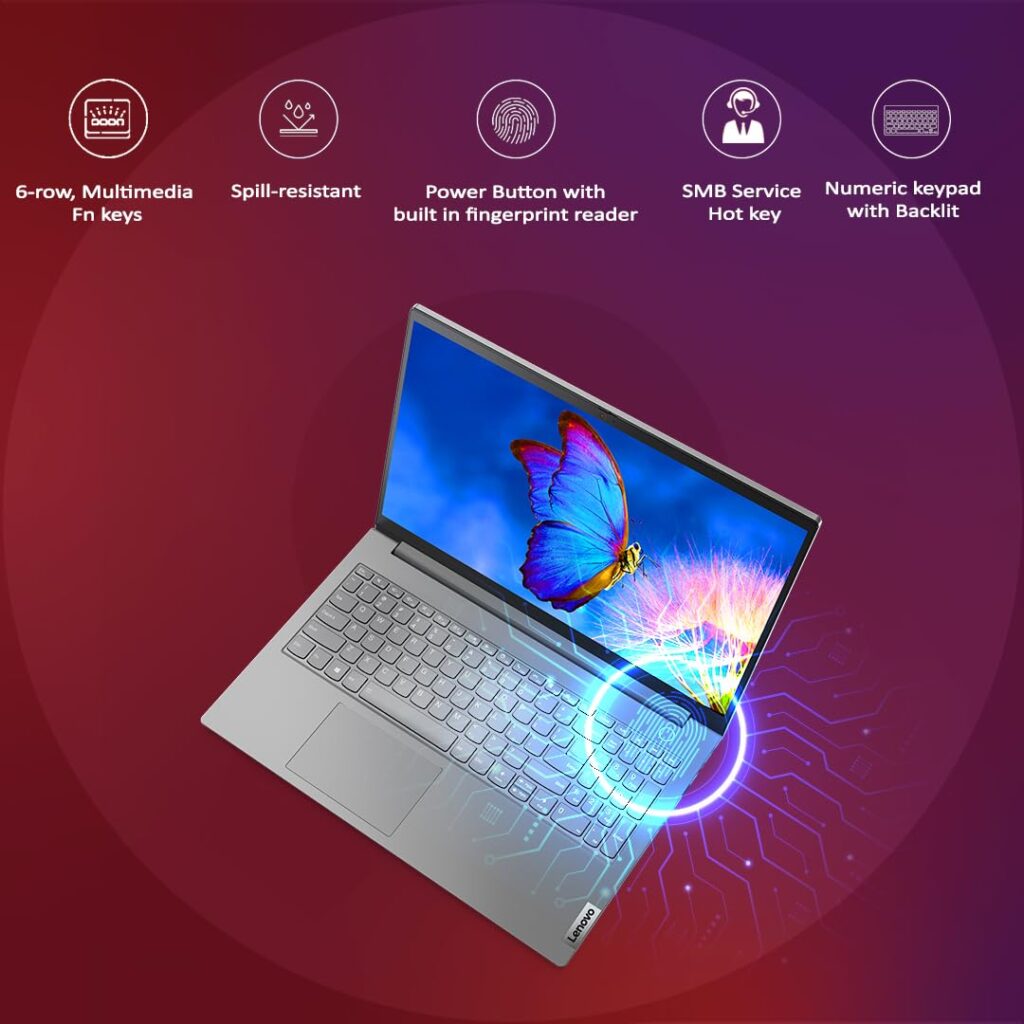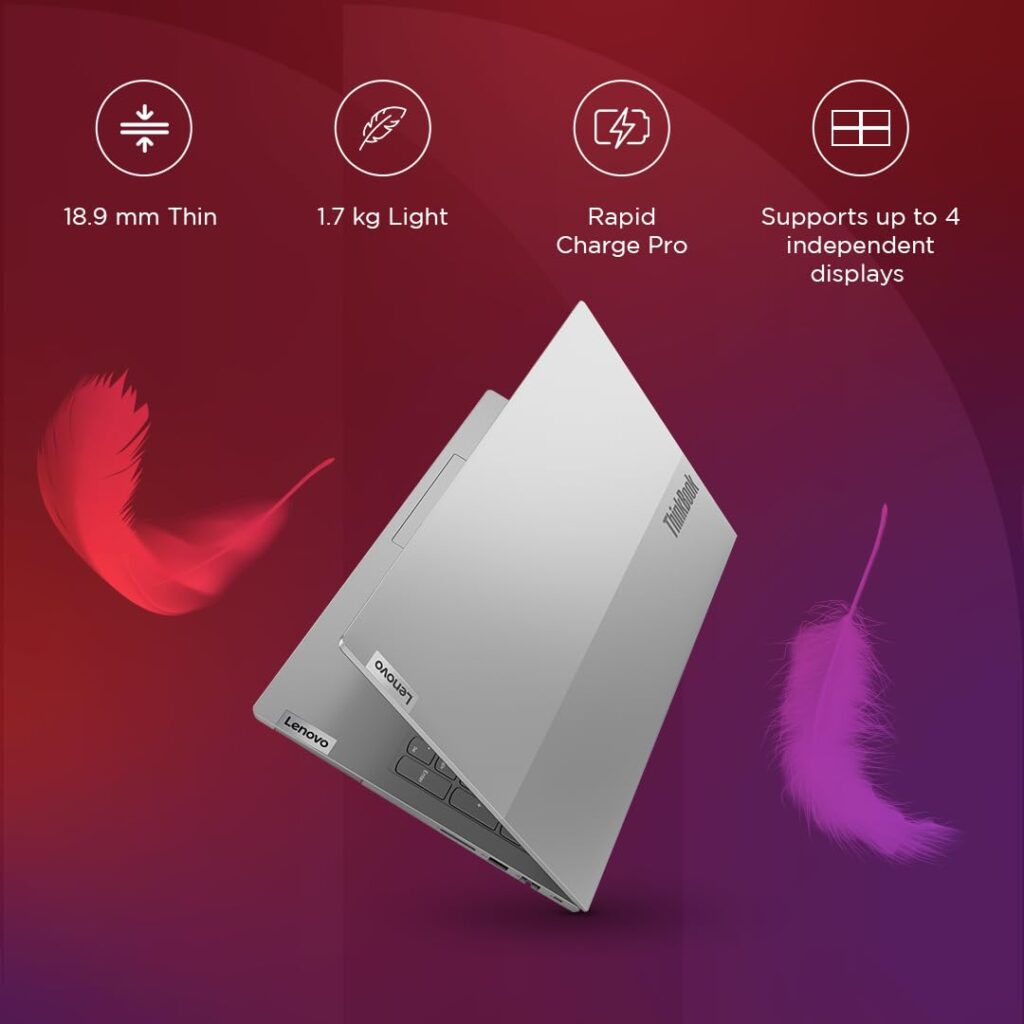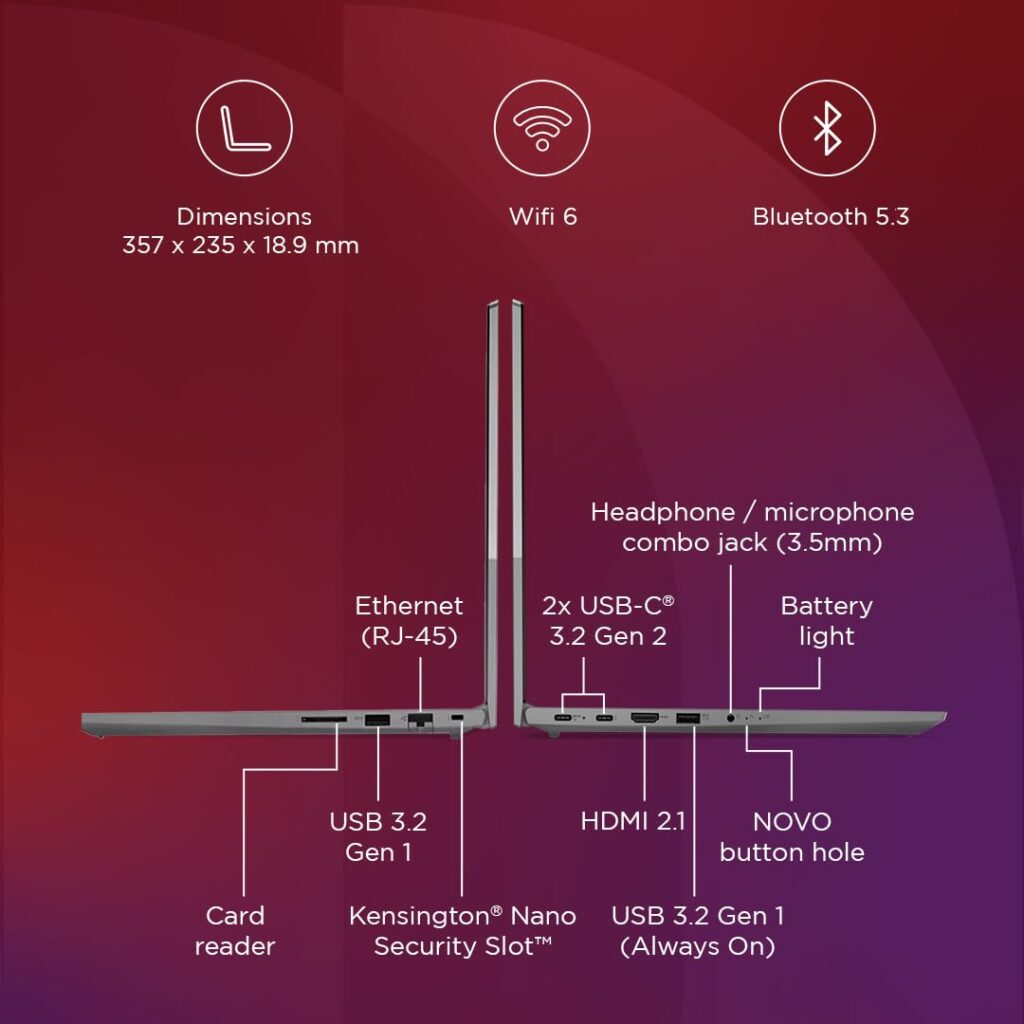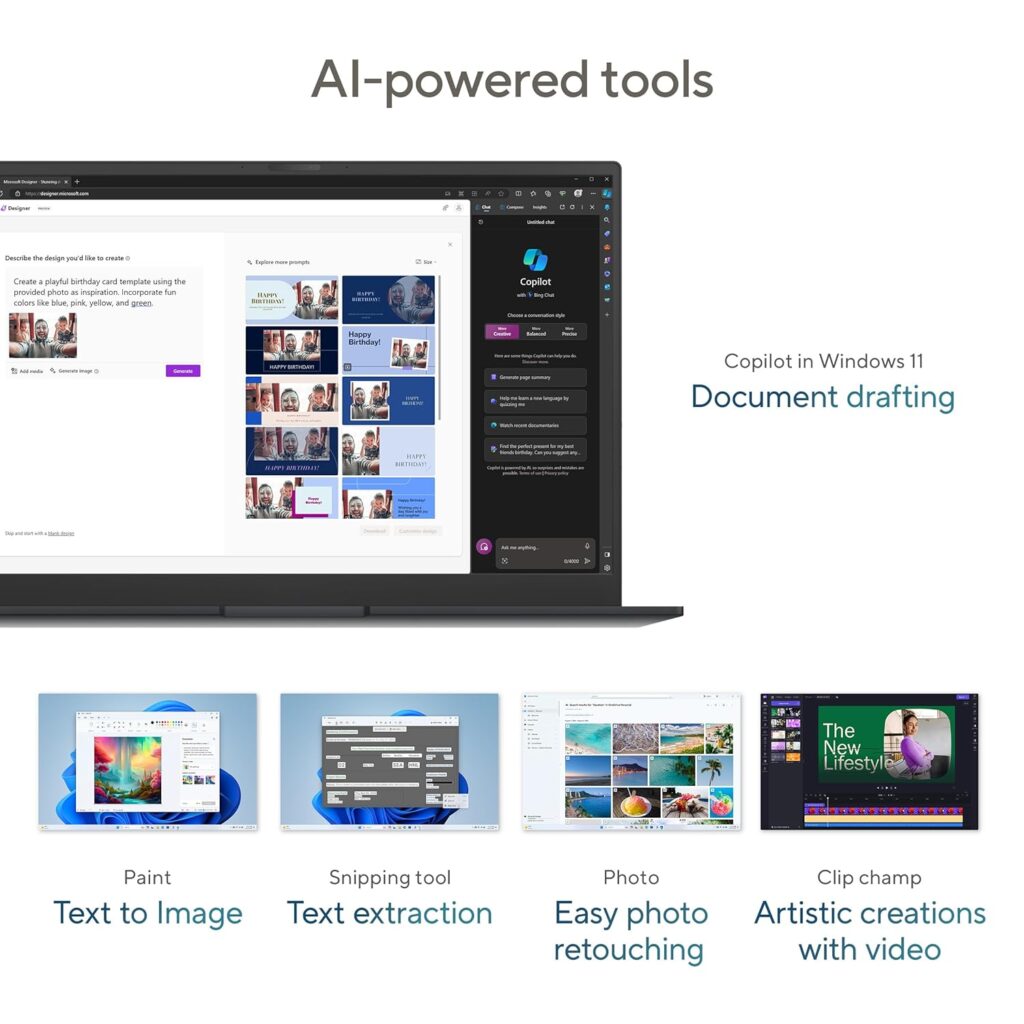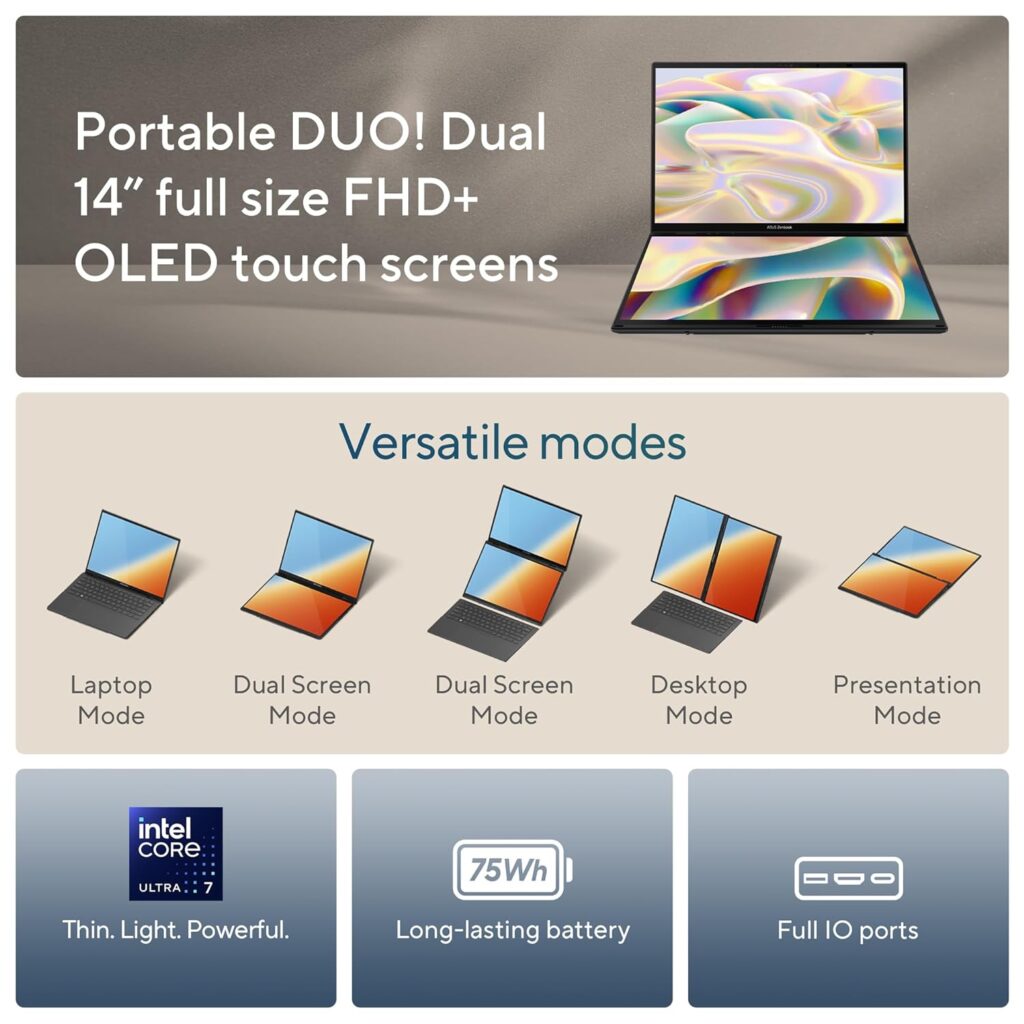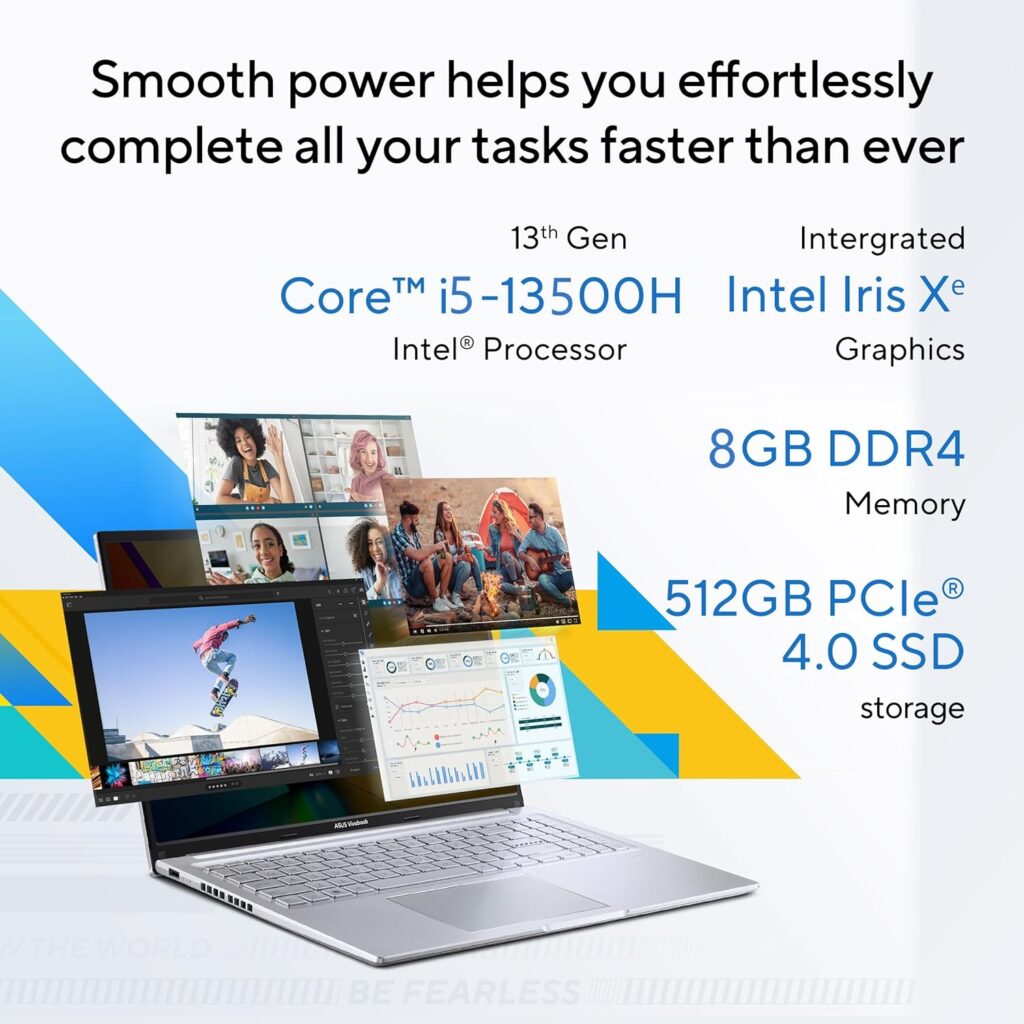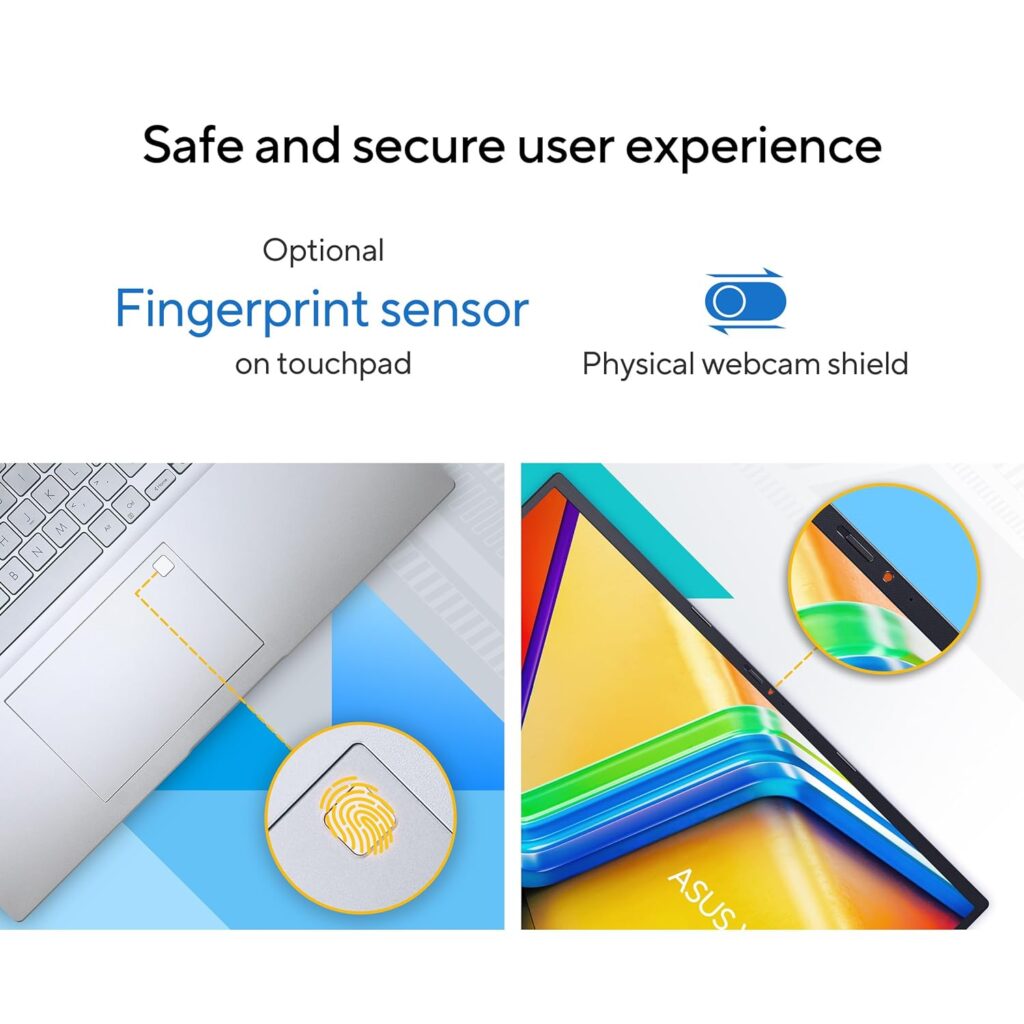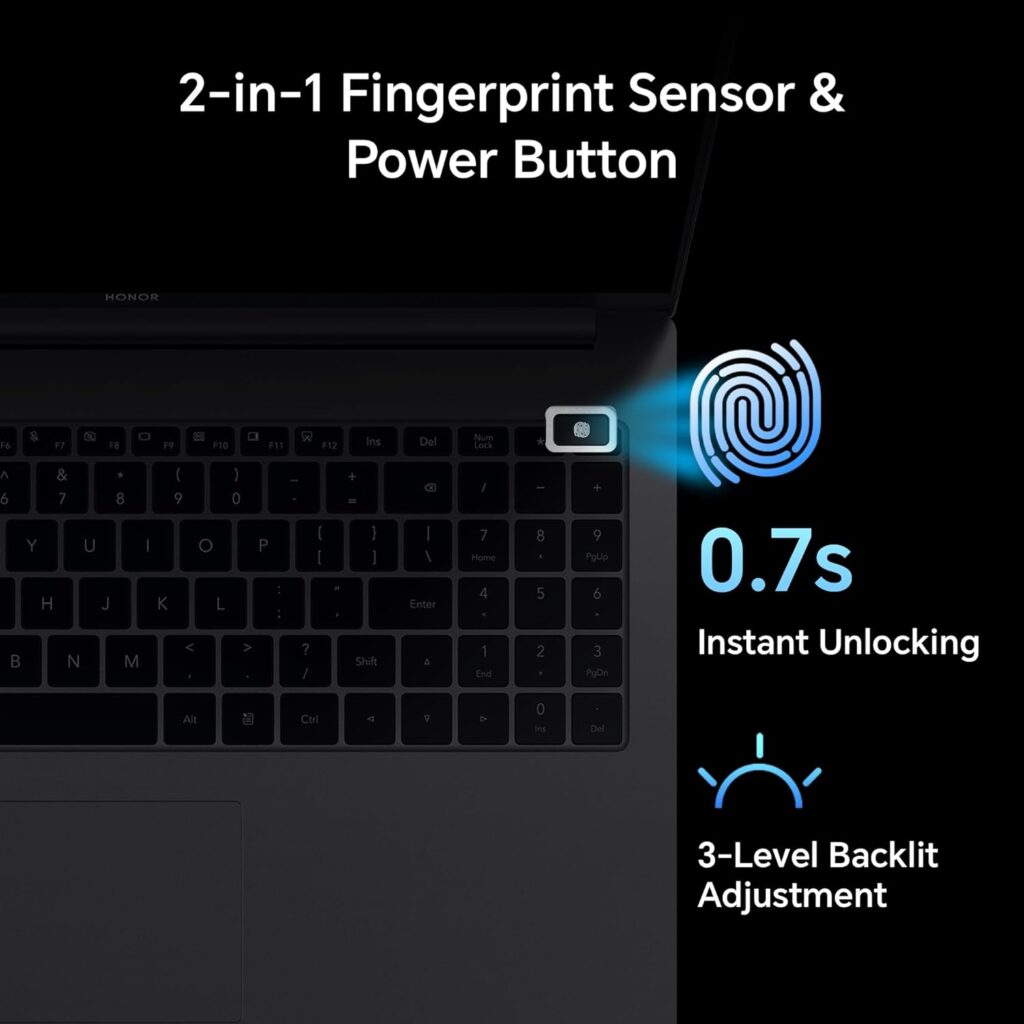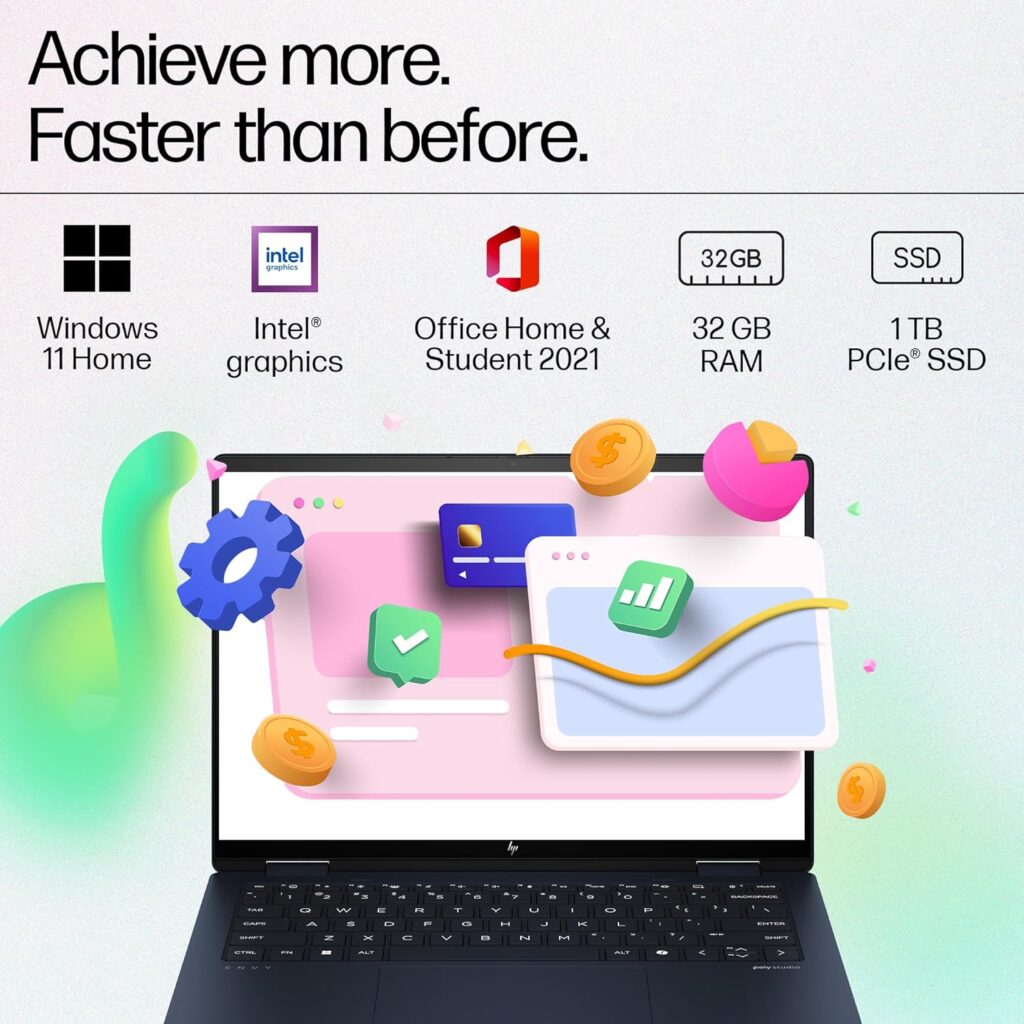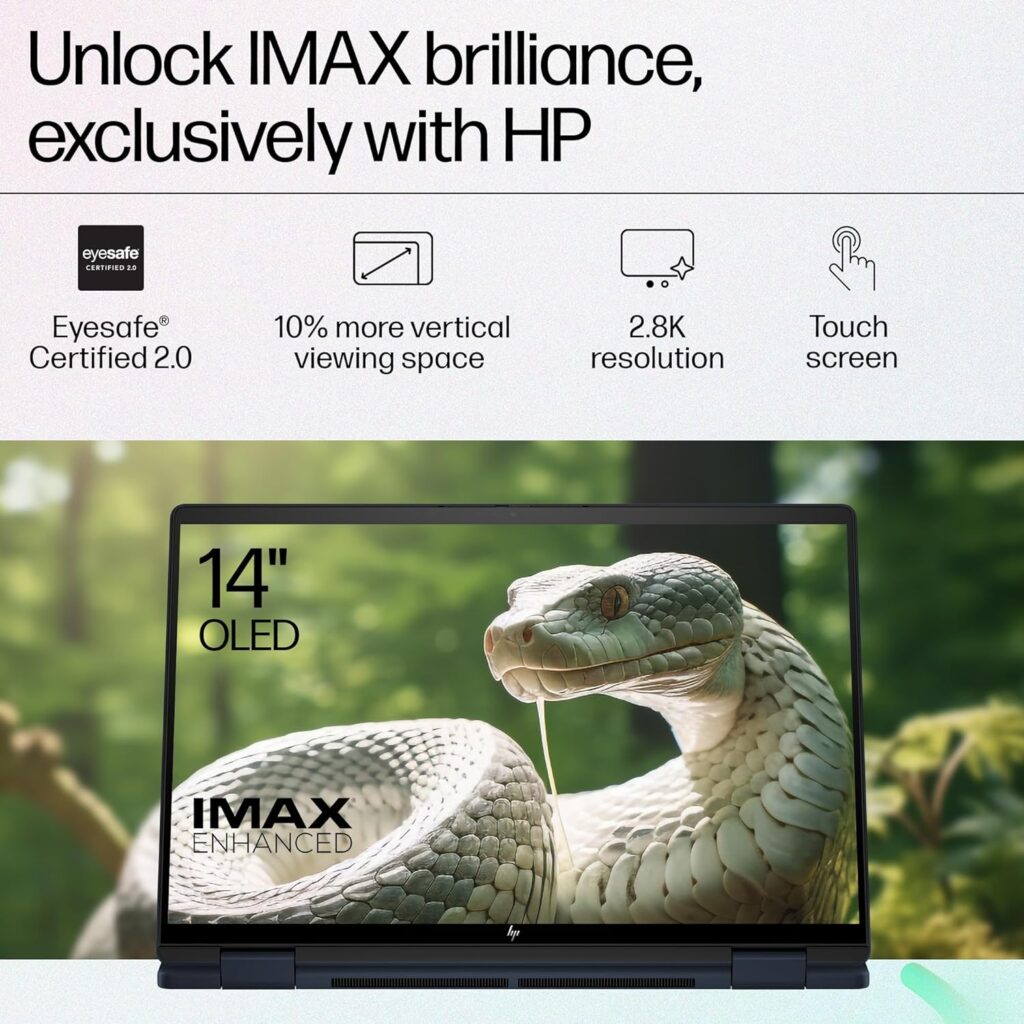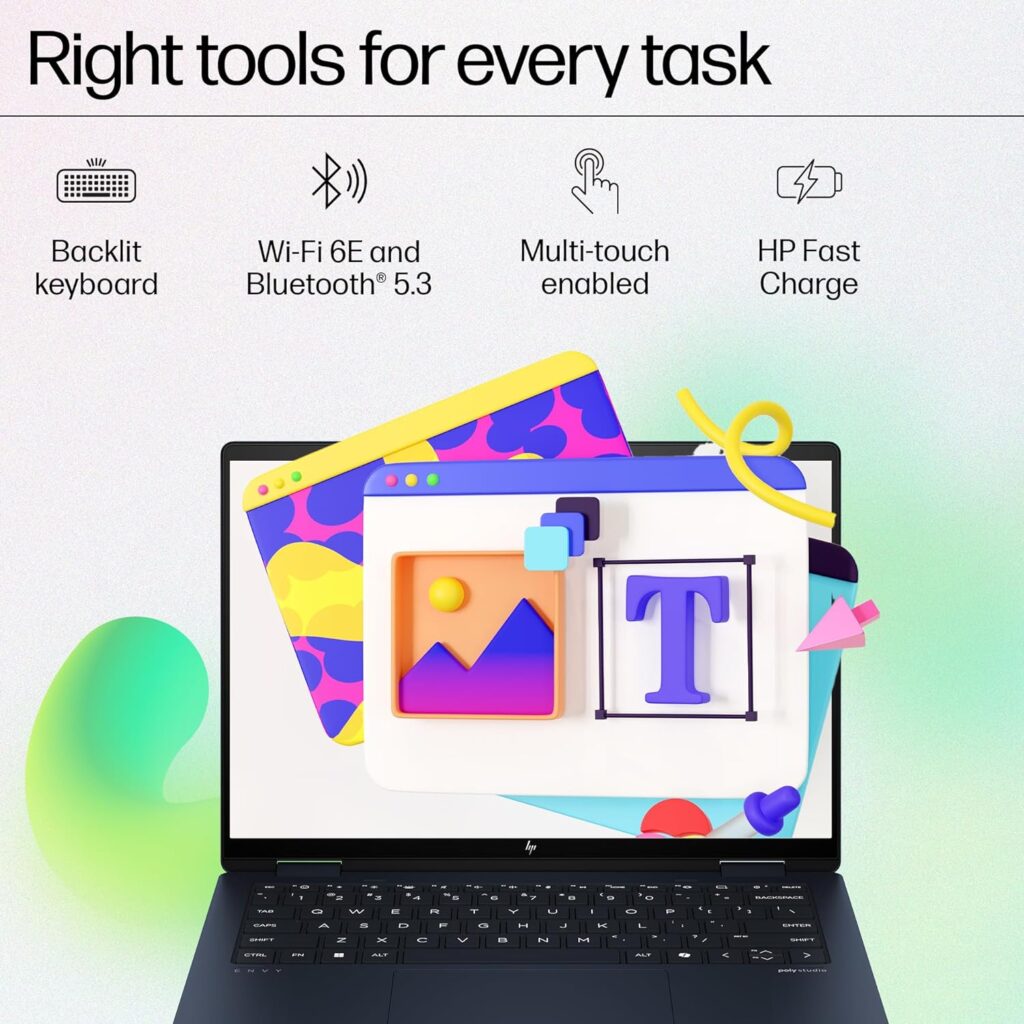The Lenovo ThinkBook 15 G5 21JFA02KIN has been launched in India and is now available for purchase. As of April 16, 2024, the laptop is priced at ₹42,990 on Amazon India, which is a significant drop from its M.R.P. of ₹81,360. Check out the Amazon.in product page here to know more about the current lowest price, available offers and user reviews.
Buying advice: Always buy products online after reading verified purchase reviews by customers. Also, make sure you are buying from a good, trusted seller. As an Amazon associate, i earn from qualifying purchases.
Key Features
The ThinkBook 15 G5 21JFA02KIN is built to withstand rugged usage and can handle accidental knocks, drops, and even spills. It has been reliability tested on 12 MIL-STD-810H Methods and 22 Procedures. The body material is aluminium (top) and it has an anodizing sandblasting surface treatment.
The Lenovo ThinkBook 15 G5 21JFA02KIN laptop is powered by an AMD Ryzen 5 7530U processor with a base clock of 2.0 GHz and a max boost clock of 4.5 GHz. It comes with 16GB RAM DDR4-3200 MHz, dual-channel capable and upgradable up to 16GB. The storage is a 512GB SSD M.2, upgradable up to 1TB SSD.
The laptop comes pre-loaded with Windows 11 Home SL with lifetime validity and pre-installed Microsoft Office Home & Student 2021.
Related Models
- Lenovo ThinkBook 15 G5 21JFA02LIN @ Amazon India | Specs: AMD Ryzen 7 7730U / 16GB ram / 512GB SSD
- Lenovo ThinkBook 16 G6 21KKA07RIN 2024 @ Amazon India| Launch Price ₹41,990
Display and Graphics
The ThinkBook 15 G5 features a 15.6″ FHD 250 Nits, Antiglare TN panel display with a contrast ratio of 500:1. It has integrated AMD Radeon graphics. The audio is high definition, with a Realtek ALC3287 codec, stereo speakers, 2W x2, and Dolby Audio.
Note: TN displays have less wide viewing angles compared to an IPS panel.
Connectivity and Security
The laptop offers Wi-Fi 6, 802.11ax 2×2 Wi-Fi + Bluetooth 5.3 connectivity. It has a touch-style fingerprint reader on the smart power button and a Kensington Nano Security Slot for physical security.
Battery Life
The laptop offers up to 8.8 hours of battery life as per MobileMark. It has an integrated Li-Polymer 45Wh battery, and supports Rapid Charge Pro (charge up to 50% in 30min) with a 65W AC adapter.
Lenovo ThinkBook 15 G5 21JFA02KIN Full Specifications
- Processor: AMD Ryzen 5 7530U processor, 2.0 Ghz base clock, 4.5 Ghz max boost clock, 6 Cores, 16MB L3 Cache
- Memory: 16GB RAM DDR4-3200 MHz, dual-channel capable upgradable up to 16GB
- Storage: 512GB SSD M.2 upgradable up to 1TB SSD
- Operating System: Pre-loaded Windows 11 Home SL with lifetime Validity
- Pre-installed software: Microsoft Office Home & Student 2021
- Display: 15.6″ (39.62 cm) TN panel, Full HD resolution, 250 Nits brightness, Antiglare, Contrast Ratio: 500:1
- Graphics: Integrated AMD Radeon graphics
- Audio: High Definition Audio, Realtek ALC3287 codec, Stereo speakers, 2W x2, Dolby Audio
- Ports: 1x USB 3.2 Gen 1, 1x USB 3.2 Gen 1 (Always On), 2x USB-C 3.2 Gen 2 (support data transfer, Power Delivery 3.0 and DisplayPort 1.4), 1x HDMI 2.1, up to 4K/60Hz, 1x SD card reader, 1x Ethernet (RJ-45), 1x Headphone / microphone combo jack (3.5mm)
- Camera: 720p, with privacy shutter
- Microphone: Dual array microphone with noise-cancelling
- Keyboard: Backlit, 6-row, spill-resistant, multimedia Fn keys, SMB Service Hot key, numeric keypad
- Touchpad: Buttonless Mylar surface multi-touch touchpad, supports Precision TouchPad
- Connectivity: Wi-Fi 6, 802.11ax 2×2 Wi-Fi + Bluetooth 5.3
- Security: TPM 2.0, Touch style fingerprint reader on smart power button, Kensington Nano Security Slot
- Laptop Design: Dual tone, 180 Degree Hinge
- Weight: 1.7 kg
- Battery Life: Upto 8.8 hours* as per MobileMark, Integrated Li-Polymer 45Wh battery, supports Rapid Charge Pro (charge up to 50% in 30min) with 65W AC adapter
- Additional Certificate: ErP Lot 6, ErP Lot 26, RoHS compliant
- Warranty: 1 Year Onsite Warranty
- Inside the box: Laptop with battery, Charger, User manual