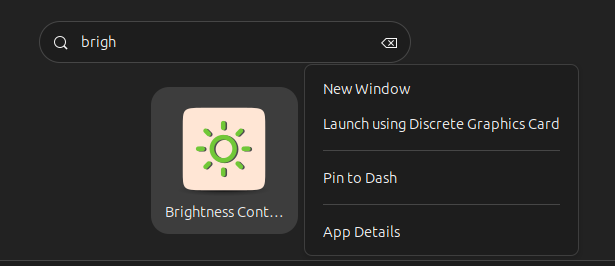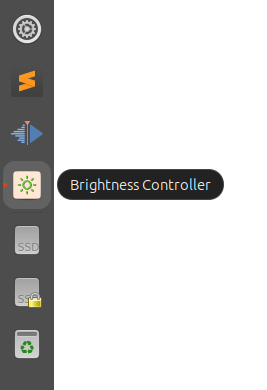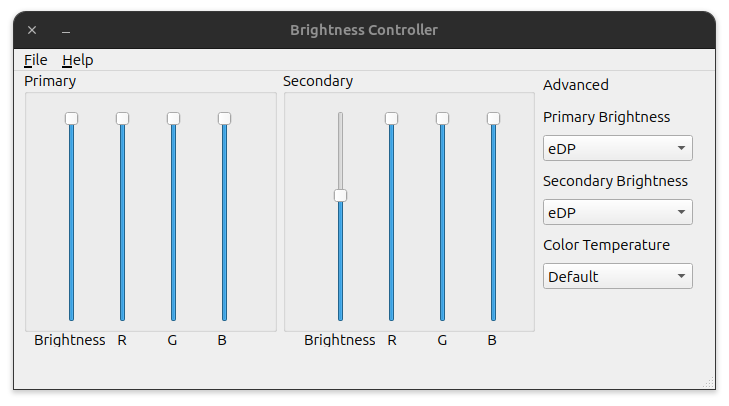Different people have different sets of eyes. Some can work long hours looking at high-brightness screens while some want the brightness set to as low as possible. Chances are, the latter group would find even the external monitor brightness set to zero too bright for their eyes. They would want to get the brightness reduced even further.
If you use Ubuntu 23.10 or later ( future versions like Ubuntu 24.04 ), you can easily adjust the brightness of the laptop screen, but there is no built-in setting that lets you control the brightness of the external monitor display. However, in the open-source world of Linux and Ubuntu, there is a solution for every problem you face.
If you want to easily control the brightness levels of the external monitor connected to your laptop running Ubuntu 23.10, all you have to do is install an app called Brightness Controller. You don’t need to open, edit, and tinker files and configs to achieve this. Just follow the below steps and give your eyes some less strain.
How to Install the brightness-controller app on Ubuntu 23.10 ?
- Press Ctrl + Alt + T and open a terminal
- Enter the command “sudo add-apt-repository ppa:apandada1/brightness-controller” without quotes. It will ask if you want to add this repository. Press Enter to add the brightness-controller app repository to your system.
- Next, enter the command “sudo apt-get update” without quotes ( this may not be necessary as the command before should trigger this on new versions of Ubuntu – but do it anyway, ‘just to be on the safe side’ )
- Install the Brightness Controller app by entering the command “sudo apt-get install brightness-controller” and hitting enter.
Once the installation is complete, you will be able to launch this app from the App Launcher or from the command line. Below is the screenshot of the app running on my machine. For easy access, right-click on the app icon and click ‘Pin to Dash’ to have it available all the time from the left menu.
If your primary display aka the laptop screen is off, and you try to adjust the brightness of it using the app, I have found the app freezing and lagging. To adjust the external monitor brightness, you have to move the slider named ‘brightness’ in the secondary section of the app. You can even adjust the color temperature of the screen if you are that sort of a maniac. You can save your preferred settings into a file and load it later if you are experimenting with different combinations as well.
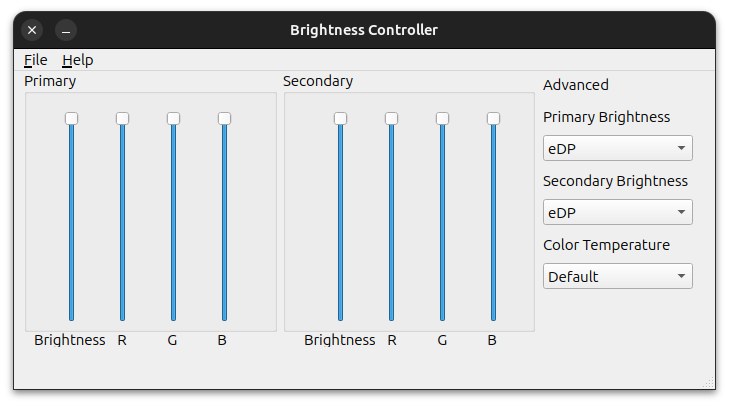
My test machine is an Asus Laptop connected to a Benq Monitor. It should work on other laptops and monitors as well.