I recently bought an Acer Swift 3X SF314-510G renewed laptop from Amazon.in as a backup laptop to test out Windows 11 Insider Edition. Since I use Ubuntu 21.04 (Hirsute Hippo) with GNOME 3.38.4 on my regular laptop, I was curious to see how it will work on this new hardware.
Acer Swift 3X SF314-510G is not just another Intel-powered laptop. This model is unique as it comes with Intel Iris Xe Max GPU ( Intel DG1 ). As of this writing, the Ubuntu official kernel doesn’t have support for this GPU. However, since the 11th Gen Intel Core i5-1135G7 also comes with integrated Iris Xe graphics, the latest Ubuntu bootable USB installation drive booted into it without any issues. Everything was working except the Intel Iris Xe Max GPU because of a lack of drivers.

Installing Ubuntu 21.04 Linux on Acer Swift 3X SF314-510G
Since I was able to boot the live USB without any issues, I thought i will install it after updating Windows 10 to Windows 11. I enrolled in the Windows Insider program and installed the new Windows 11 without any issues. The UI looks much better and polished than the older Windows versions. If you are a Windows user, I would highly recommend you give it a try. From my limited usage, I didn’t see the Blue Screen of Death, which is now black I heard.
After using Windows 11 for a while, I decided to Dual boot Ubuntu 21.04 on my new Acer Swift SF314-510G. Installation went without any issues. Since the new Ubuntu versions support Secure Boot, you don’t have to disable it in the Bios and use legacy mode. Everything got installed and the system rebooted. However, the GRUB bootloader, which was needed for Ubuntu to boot didn’t load at startup. Naturally, I googled for solutions and got a wide range of solutions to try out.
A few users suggested i try the following commands
bcdedit /set {bootmgr} path \EFI\Microsoft\Boot\shimx64.efi
or
bcdedit /set {bootmgr} path \EFI\ubuntu\grubx64.efi
For me, both of these commands didn’t work. So I moved on to other solutions.
Acer has a Bios feature that lets you choose a .EFI file as trusted. In order to do that, first, you have to set a Bios Supervisor password. You can do that easily from the Security tab. Then you have to choose the Select a UEFI file as trusted for executing option. This will let you browse through the EFI partition. From there, navigate to the ubuntu folder and find the shimx64.efi. If no such file exists, look for grubx64.efi. Select it by entering. It will prompt you to enter a name. After finishing this step successfully, reboot. You will now have a new entry in the bootable items listed in the F12 boot menu. This process will give you the Grub loader to boot from on many many Acer Laptops.
However, in my case, it didn’t. So I repeated the Ubuntu installation process after resetting everything in the BIOS to default. Also i tried with and without Secure boot enabled. I again ran into the same issue. but this time, I got empty EFI Ubuntu folders. When I mounted the EFI ubuntu folder using a live system, I found the needed files there but for some reason, BIOS didn’t show it.
I tried using older Ubuntu versions – even installed older Ubuntu 18.04 LTS just to see if it will give me the GRUB. Now i ran into a new error – Executing ‘grub-install /dev/nvme0n1’ failed – This is a fatal error. I switched back to the latest Ubuntu live CD, and to my surprise, i started to see this new grub-install error in that as well! Again, I google-searched for solutions, and nothing these great minds suggested worked in my case.
Since I am a full-time Ubuntu user, I actually didn’t need to have Dual Boot Windows 11 and Ubuntu on my Acer Swift 3X SF314-510G. I can easily live without it. However, I wanted to test out the new UI and Windows experience, hence the decision to Dual boot. Also, I was afraid Acer has done some bad EFI Secure Boot implementation that wouldn’t let Ubuntu or other Linux booting on their new laptops. So removing Windows, formatting the whole drive, and installing Ubuntu alone was a risk. However, I was forced to do exactly that thanks to a fix suggested by Gparted. I was using Gparted in the live session to look at the partitions, and it alerted me of some issue with a drive. I hit FIX without thinking much and.. managed to corrupt the Windows partition. ie I screwed up. The Windows bootloader recovery tried to fix it automatically and failed. I tried a few different things and all failed. So I went from trying to fix the Ubuntu GRUB loading issue to trying to fix Windows 11 loading issue.
Finally, I decided to wipe everything off and go Full Ubuntu. I did select Install third-party software for graphics and Wi-Fi hardware and additional media formats during the installation and during the first boot, I performed the “Perform MOK management” and used the “Enroll MOK” option. All went well. It worked. I was able to Boot into the new Ubuntu installation without any issues.
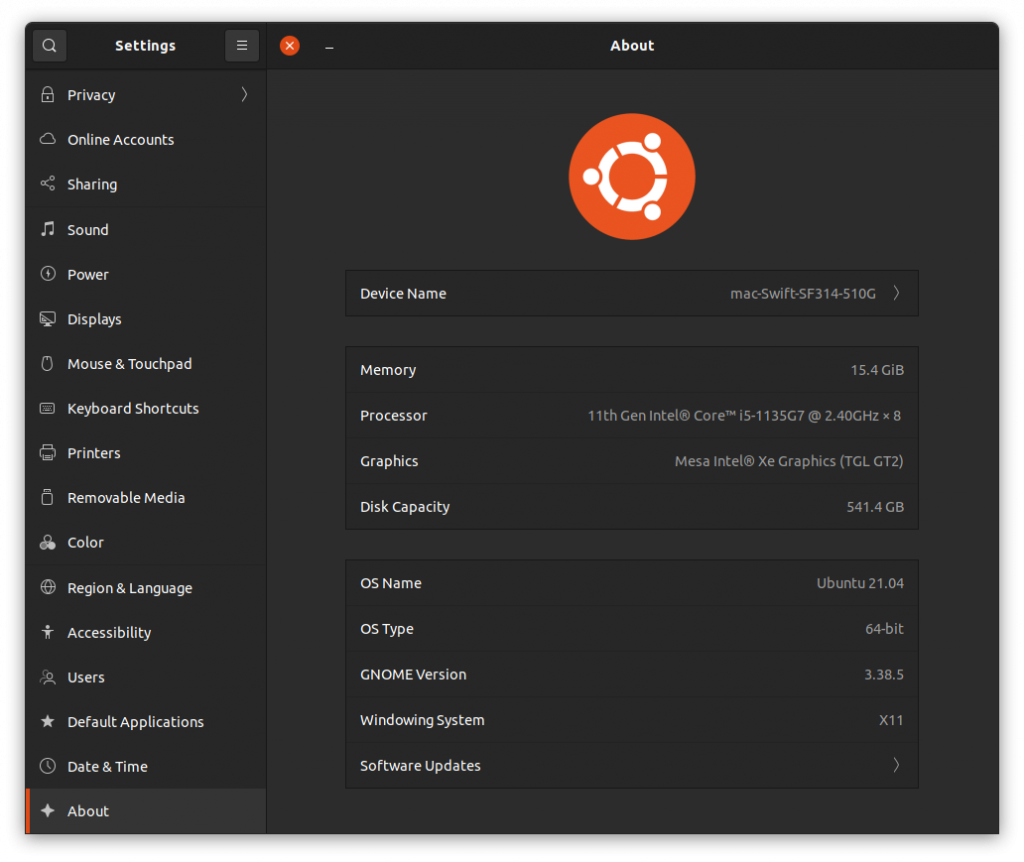
I don’t know the exact reason why the GRUB didn’t load properly. It could be a bug in the GRUB, it could be the Windows 11 bootloader blocking other OSes, or maybe it’s due to some bad Acer BIOS EFI issue.
What I am now trying to do is get a Kernel with support for Iris Xe Max GPU ( Intel DG1 ). According to the reports online, the Linux 5.14 kernel will land with the support for the DG1 GPU. Intel developers are pushing various patches to the kernel to support this new GPU. I tried signing and booting with a 5.14.0-051400rc2-generic but is yet to have drivers for the DG1 GPU.
![Top 10 Best Selling Laptops in India on Amazon [ Aug 2022 ] 3 Top 10 Best Selling Laptops in India on Amazon [ Aug 2022 ]](https://techstoriesindia.in/wp-content/uploads/2021/06/ASUS-TUF-Gaming-A15-1200x1200.jpg)
![Top 10 Best Selling Laptops in India on Amazon [ Aug 2022 ] 4 HP 15s 11th Gen Intel](https://techstoriesindia.in/wp-content/uploads/2022/08/HP-15s-11th-Gen-Intel--1024x1024.jpg)
![Top 10 Best Selling Laptops in India on Amazon [ Aug 2022 ] 5 HP Pavilion 14 12th Gen](https://techstoriesindia.in/wp-content/uploads/2022/08/HP-Pavilion-14-12th-Gen-1024x1024.jpg)
![Top 10 Best Selling Laptops in India on Amazon [ Aug 2022 ] 6 Lenovo IdeaPad Slim 3](https://techstoriesindia.in/wp-content/uploads/2022/08/Lenovo-IdeaPad-Slim-3.jpg)
![Top 10 Best Selling Laptops in India on Amazon [ Aug 2022 ] 7 Acer Aspire 5 Gaming](https://techstoriesindia.in/wp-content/uploads/2022/08/Acer-Aspire-5-Gaming.jpg)
![How to Reduce External Monitor Brightness in Ubuntu 21.04 [ Solved ] 8 external brightness ubuntu](https://techstoriesindia.in/wp-content/uploads/2021/04/external-brightness-ubuntu.png)

