A lot of Ubuntu Users prefer a clean desktop without icons displayed. Historically, people used to disable desktop icons easily with gconf-editor or dconf-editor and by entering commands like gsettings set org.gnome.desktop.background show-desktop-icons false in the terminal.
However, these commands and workarounds do not work well in newer Ubuntu Linux operating system versions like Ubuntu 22.10.
In Ubuntu 22.10, you can easily disable/hide Desktop icons using a Gnome Shell Extension.
What is a Gnome Shell Extension ?
The official description reads ‘GNOME Shell extensions are small pieces of code written by third party developers that modify the way GNOME works. Since extensions are created outside of the normal GNOME design and development process, they are supported by their authors, rather than by the GNOME community. Some features first implemented as extensions might find their way into future versions of GNOME.’
How to disable Desktop Icons in Ubuntu 22.10
Go to the Gnome Extensions Library page and install the Desktop Icons NG (DING) extension. After successful installation, you can enable/disable this extension to make Desktop icons appear or disappear. It’s that easy.
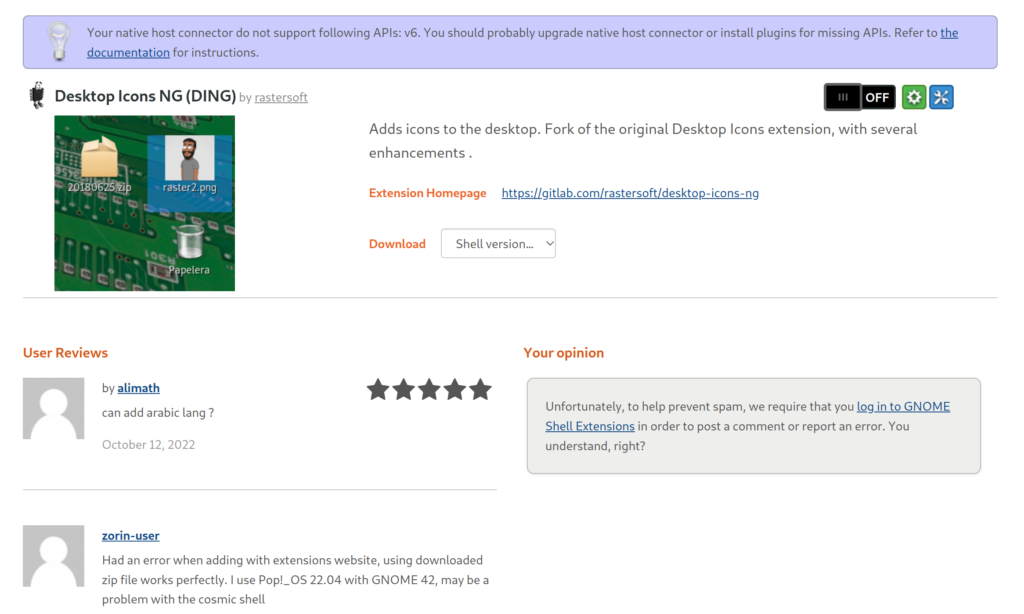
I would also recommend you install Extension List Gnome Extension by grroot which places a drop-down list of installed extensions in the top panel. This helps you easily enable and disable your installed extensions.
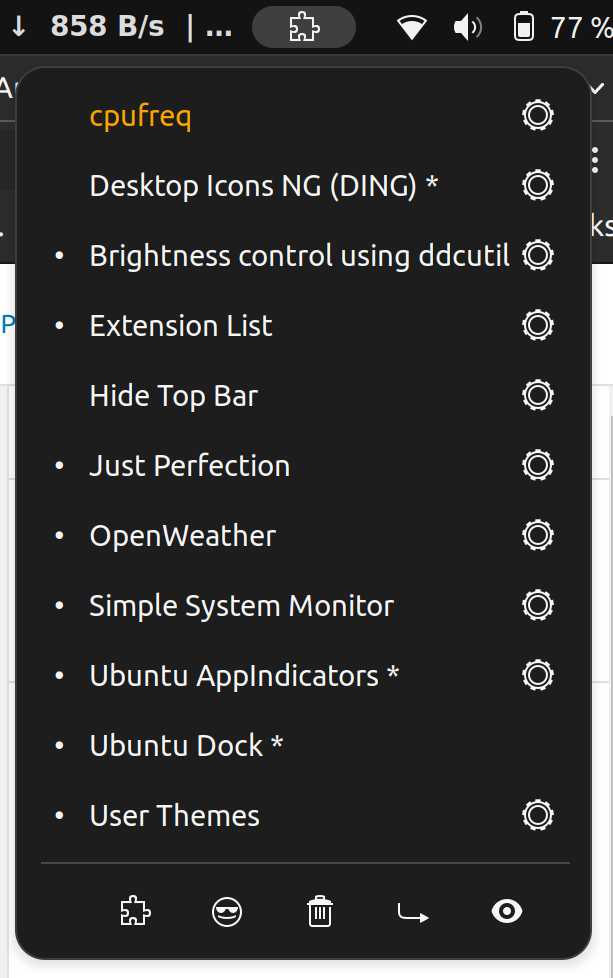
Also check out: Top 10 Gnome Extensions to Install on your Ubuntu Desktop 2022 – 2023.
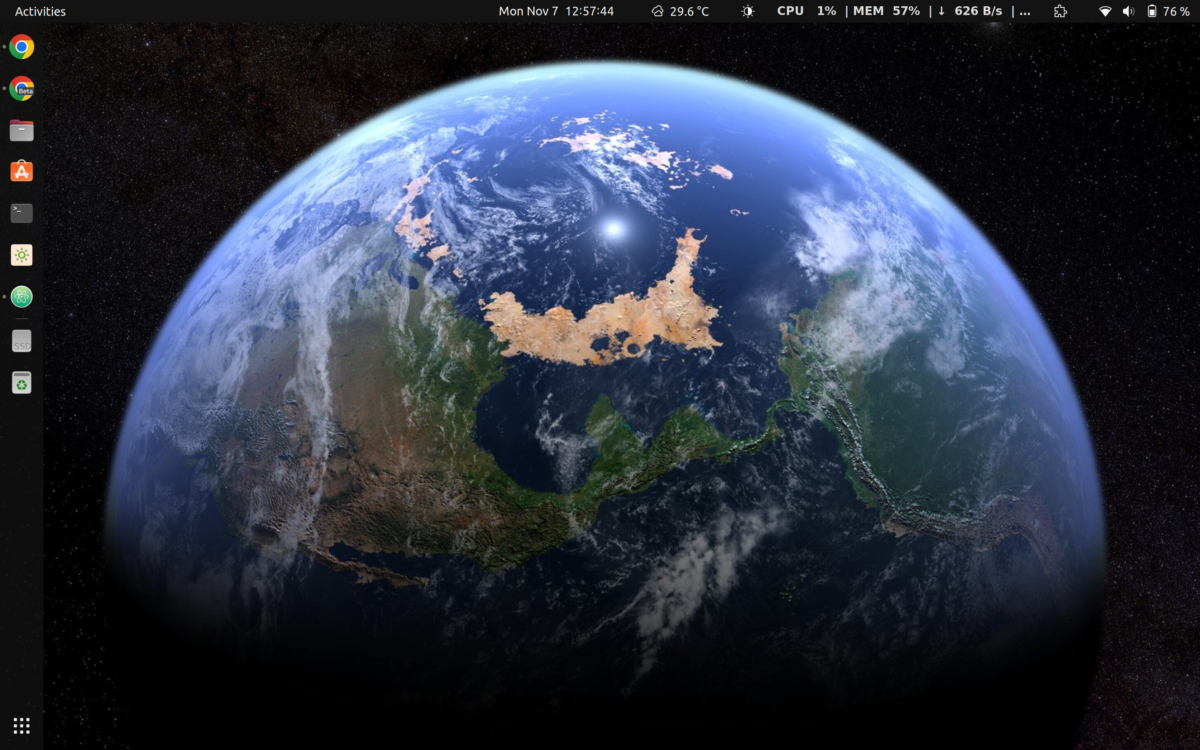
Hi !!! I use Ubuntu 22.04 KDE Plasma… Can I install Desktop Icons NG (DING) ? How ? Regards, Norberto.