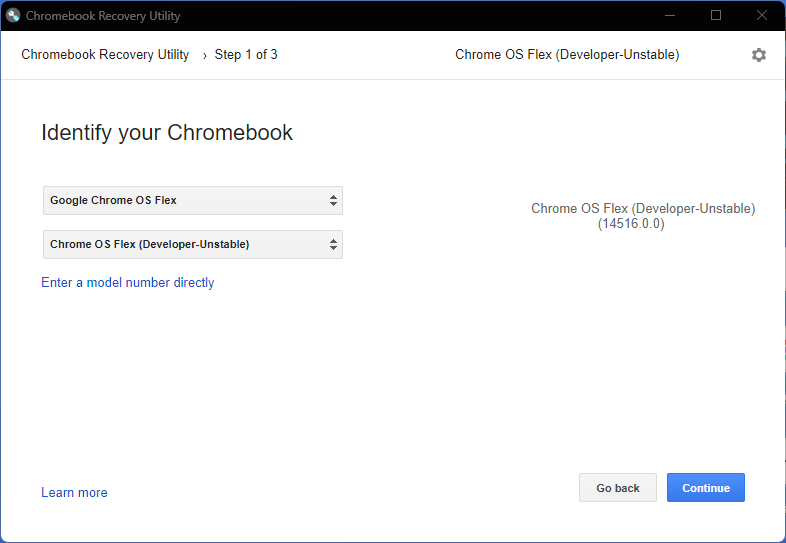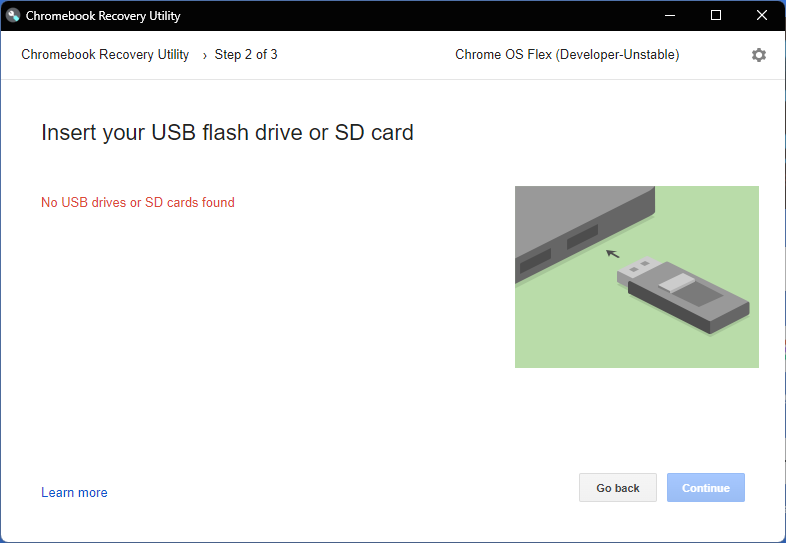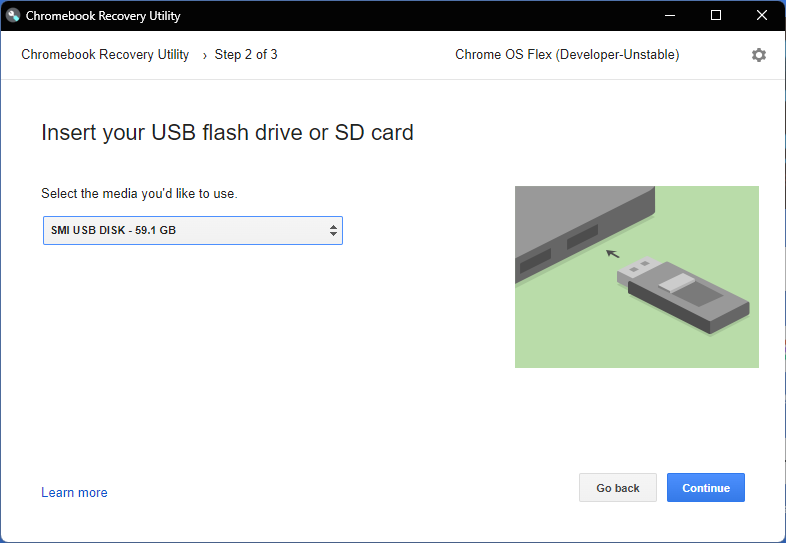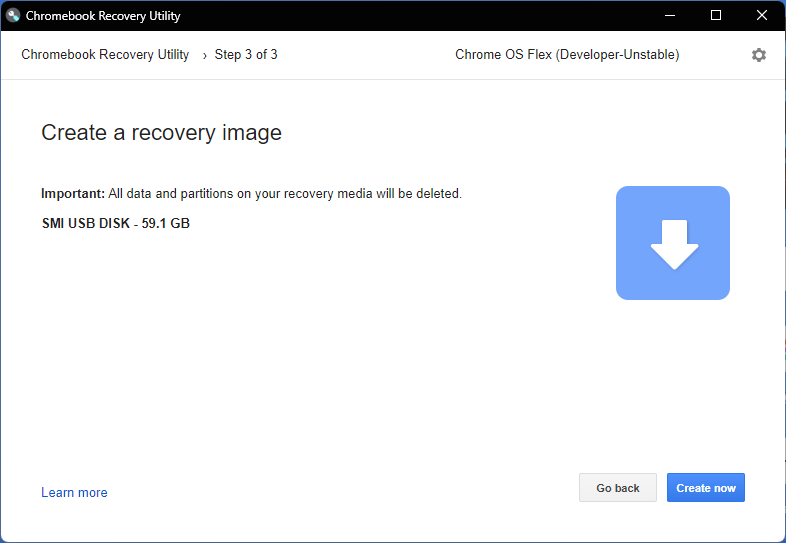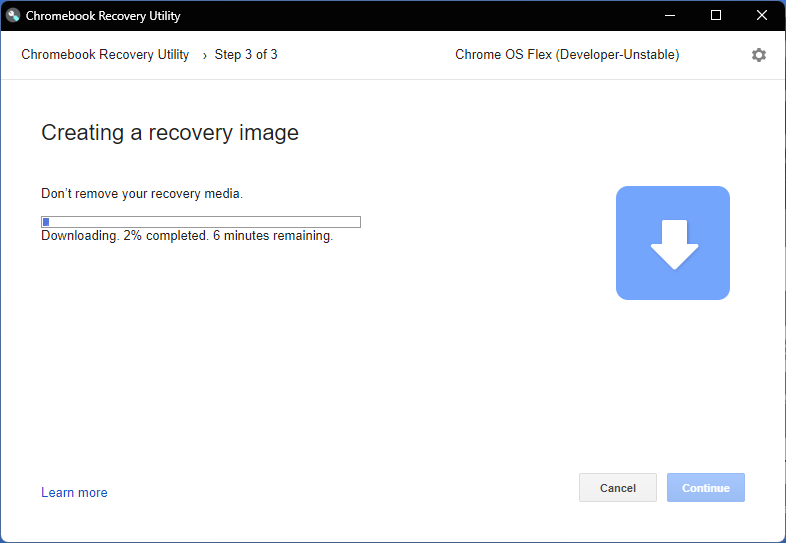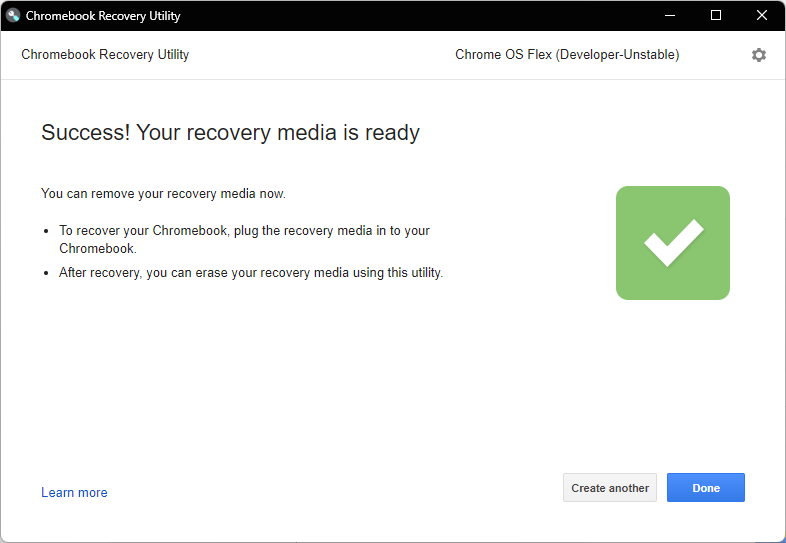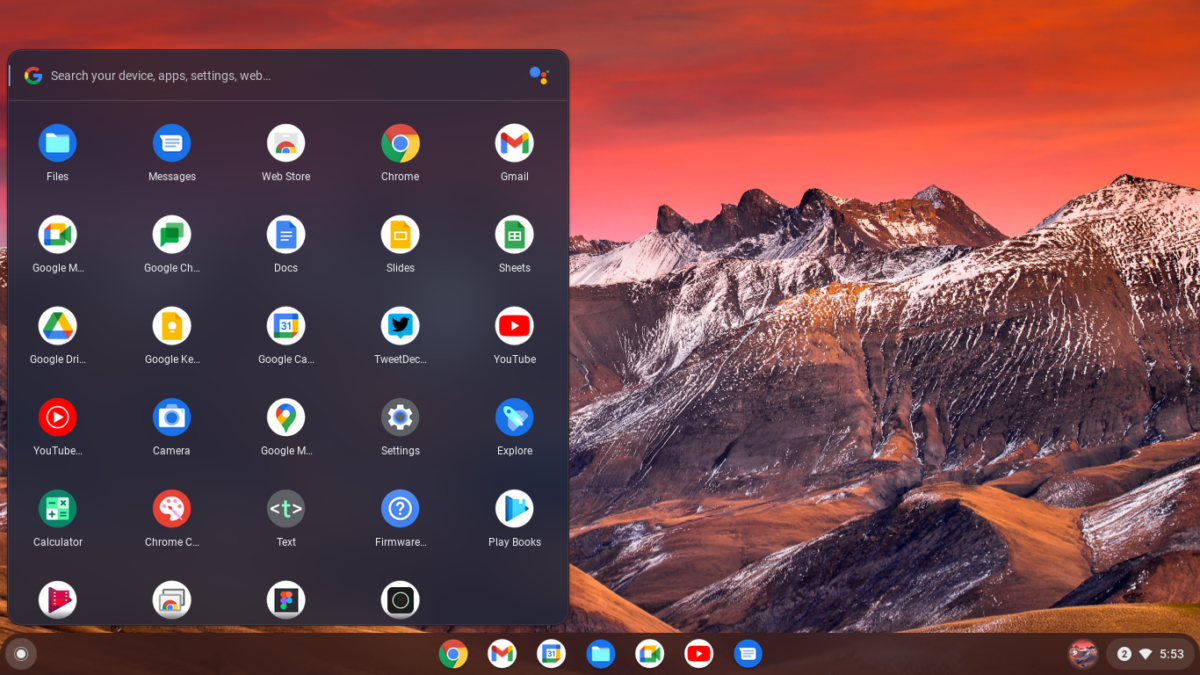If you have been wanting to try Google Chrome OS on your PC / Laptop / Macbook, you would be happy to know Google has officially launched Free Chrome OS Flex to use with any laptop. You can either install it or just try it as you do with a Ubuntu Linux Live CD.
Warning from Google: Chrome OS Flex is currently released for early access testing and is not suitable for production use. CloudReady is available for immediate stable deployment. Google will automatically update CloudReady devices to Chrome OS Flex when Chrome OS Flex is stable. We welcome your feedback as we work to improve the product.
How to Try Google Chrome OS Flex on your PC
- On your Chrome OS, Windows, or Mac device, install Chromebook Recovery Utility Extension on Google Chrome browser ( currently not supported on Linux distros )
- Launch Chrome Recovery Utility extension
- Select Google Chrome OS Flex from the Select the Manufacturer dropdown
- Select Chrome OS Flex (Developer-Unstable) from Select a product dropdown
- Click Continue and Insert a Pendrive / USB drive
- Wait for the process to complete ( it will take around 20mins to complete )
- Remove the Pendrive and plug it into the system you want to try Google Chrome OS Flex
- Reboot the system ( make sure Pendrive is selected as the first in the list of Bootable devices listed in the Bios )
Important: Since this is an early access testing build, there is a chance it won’t work properly on your system. Wait patiently for the Chrome logo to appear and wait for more for the actual setup screens to appear. I tried with two different laptops and it works on one with the first release build ( an Old Acer Aspire Intel 5th Gen laptop ) but got stuck on the other when i tried it using a newer build ( Asus TUF Gaming A17 with AMD Ryzen 4800H + RTX 3050 GPU ). Expect all sorts of issues.
If you got the Google Chrome OS Flex successfully booted, and want to install the system permanently to your laptop, beware this will wipe out your entire hard drive. There is no screen where you can select or create partitions etc in the current build i tried. So i would suggest you try installing it on your spare laptop instead of your regular one.
What worked? Almost everything worked for me. WiFi, Screen brightness, External Monitor support, sound, mic, etc ie you can use it for your daily general browsing and activities.